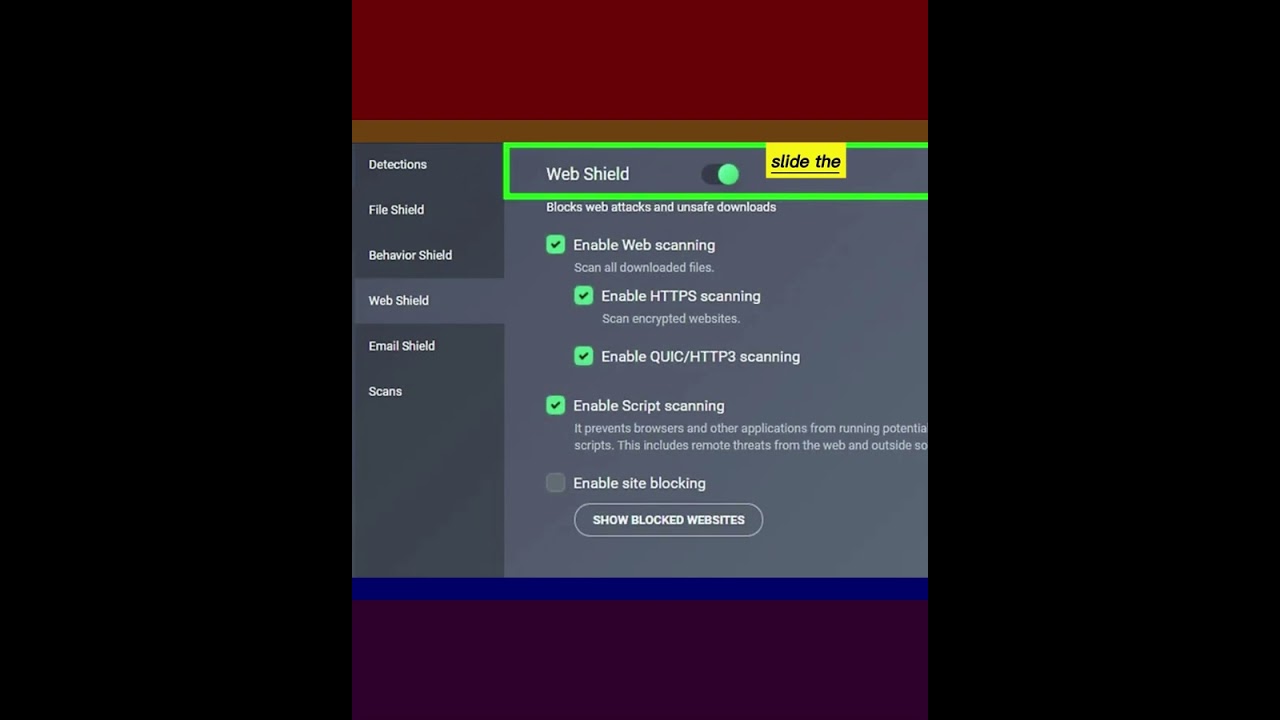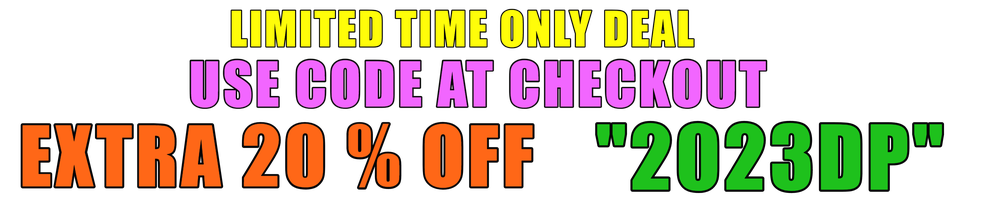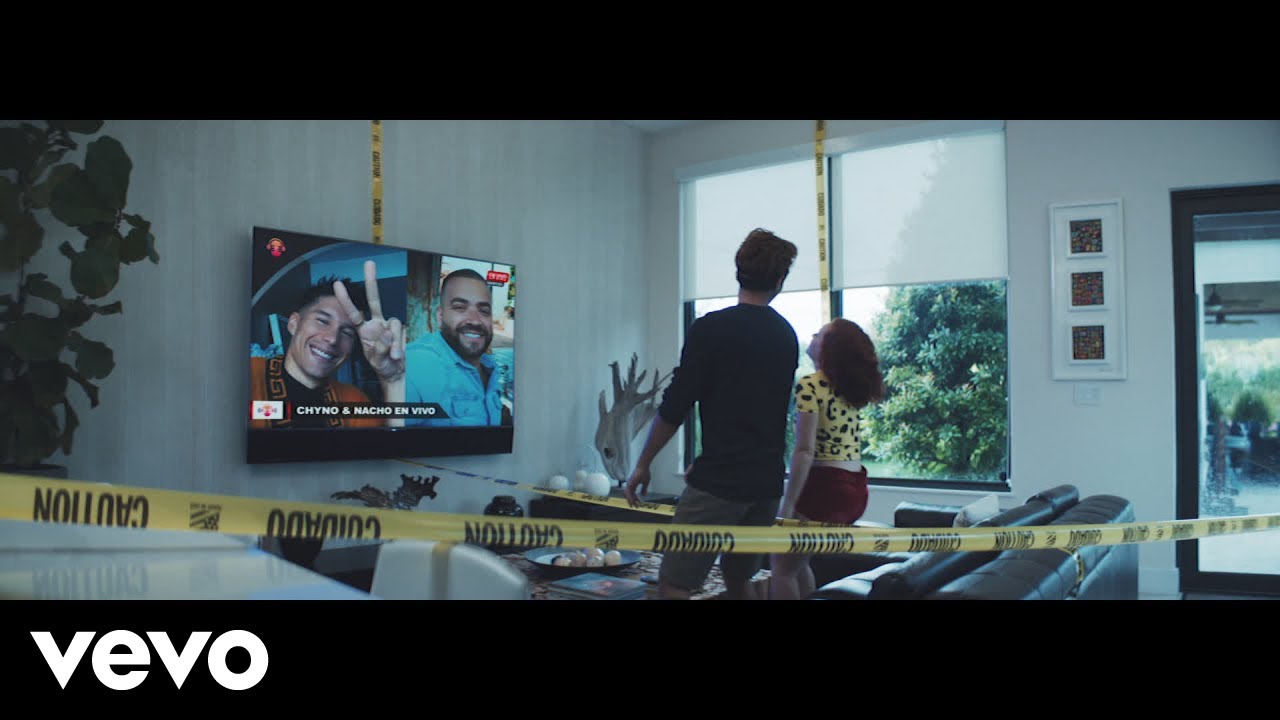We teaches you how to temporarily disable AVG AntiVirus features without removing the app from your PC. If you’re using a Mac, there’s no way to disable the app, but you can easily uninstall it and reinstall later.
steps
1-Click the up-arrow in your system tray. The system tray is the area of your taskbar that contains the clock and sound icon. Clicking the arrow displays all hidden icons.
2-Click the AVG icon. It’s the yellow, blue, green, and red square icon in the system tray. This opens the AVG app.
3-Click Menu. It’s near the top-right corner of the window. Several icons will appear along the top of the window.
4-Click Settings. It’s the first option.
5-Click the option you want to disable. AVG components must be disabled individually.
For example, if you want to disable web protection, click Web & Email.
6-Slide the switch to the Off (green) position. A pop-up window will appear.
7-Select a length of time. The time you select (e.g., Stop for 1 hour) determines how long AVG will remain inactive before turning itself back on.
8-Click Yes to confirm. The selected AVG component is now disabled.
#windows11 #windows7 #avastantivirus #avg #antivirus #disable
source
How to Disable AVG AntiVirus on Windows