// Text Version //
#1 You need two more additional video tracks above your video
#2 Listen to the song and mark the spots (press M on the keyboard) whenever the lyrics change and you wanna add a new word that shows up
#3 Go to the video track at the top – *Right Click* – Insert Text Media
#4 Write down the text you need and choose a font and size that you like
#5 Make the length of the text fit the first marker spot for your first word
#6 Right Click – Copy OR click on the clip and press CTRL+ C
#7 Now click “CTRL + V” OR Right Click – Paste a few times, until you have filled all your marker spots like you can see me doing in the video
#8 Now click on the green button OR Right Click – Edit Generated Media to change the text. Do this with each text file you pasted on the video track
#9 Click on the centered button of your longest text clip or Right Click – Event Pan/Crop
#10 Set a keyframe (double click) at the end of the timeline (if you can’t see the timeline check this out: https://www.youtube.com/watch?v=1PNSFtML1gY
#11 Now zoom in your text as much as you want to (I wouldn’t give it too much zoom or it will be too fast for shorter clips)
#12 Copy the text clip you just edited
#13 Mark all text clips EXCEPT for the one you copied and Right Click – Paste Event Attributes (this will add the zoom effect to all those clips so you don’t have to to it manually to each clip)
#14 Click on the green Compositing Mode button on the left (if you can’t see it click on the line right from your text clips and push it to the left)
#15 Choose Difference to get the negative effect
#16 Go to Media Generators – Solid Colors – Choose White and add it where you want the diamond form to be.
#17 Go to Video-Fx – Cookie Cutter – Diamond, Center (if you don’t have this preset you can choose Default or any other one and just adjust the shape to Diamond and make sure the method is set to cut away all but section and add this effect on the white solid color we just added before.
Make sure it doesn’t have any feather in it and the size is big enough for your text when it’s fully zoomed in
#18 Fade in and out the white solid color and go to Transitions – 3D Blinds – Spin and add this to the fade IN of the solid color. You can adjust the direction the diamond should spin in from. I choosed Top to bottom
#19 Copy the solid color and paste it to the place where you want it to be as well. If you want you can change the direction of the spinning like I did. Click on the little cross in the fade in. If you can’t see that cross you have to zoom in more to your clip
#20 Go to Compositing Mode once again (the little green button on the left) and choose Difference. You’re all done now
ADDITION
#21 If you have New Blue FX Film Effect you can go to Video-FX and add New Blue FX FE Film Camera – Camera, Hand Cranked and add it to the text (you can add it to each clip seperately or add it to one clip and use the copy + paste event attributes option which is way faster)
^^This will make your text shake a bit
source

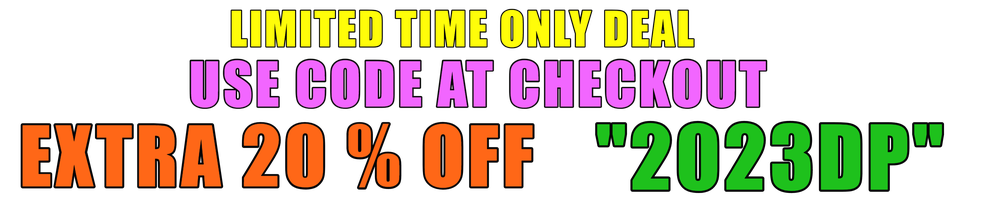
![↺ Video Effect #8 [Negative Effect] | Sony Vegas Tutorial](https://i.ytimg.com/vi/0AkxeyTql-c/maxresdefault.jpg)









