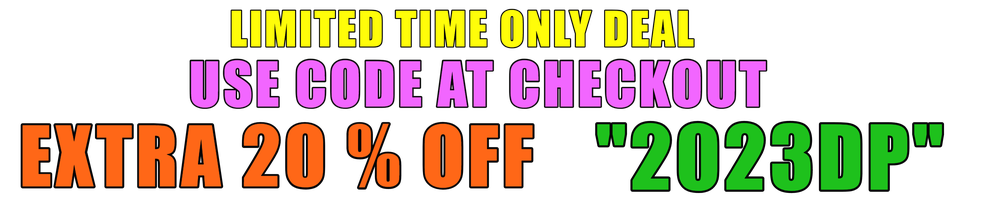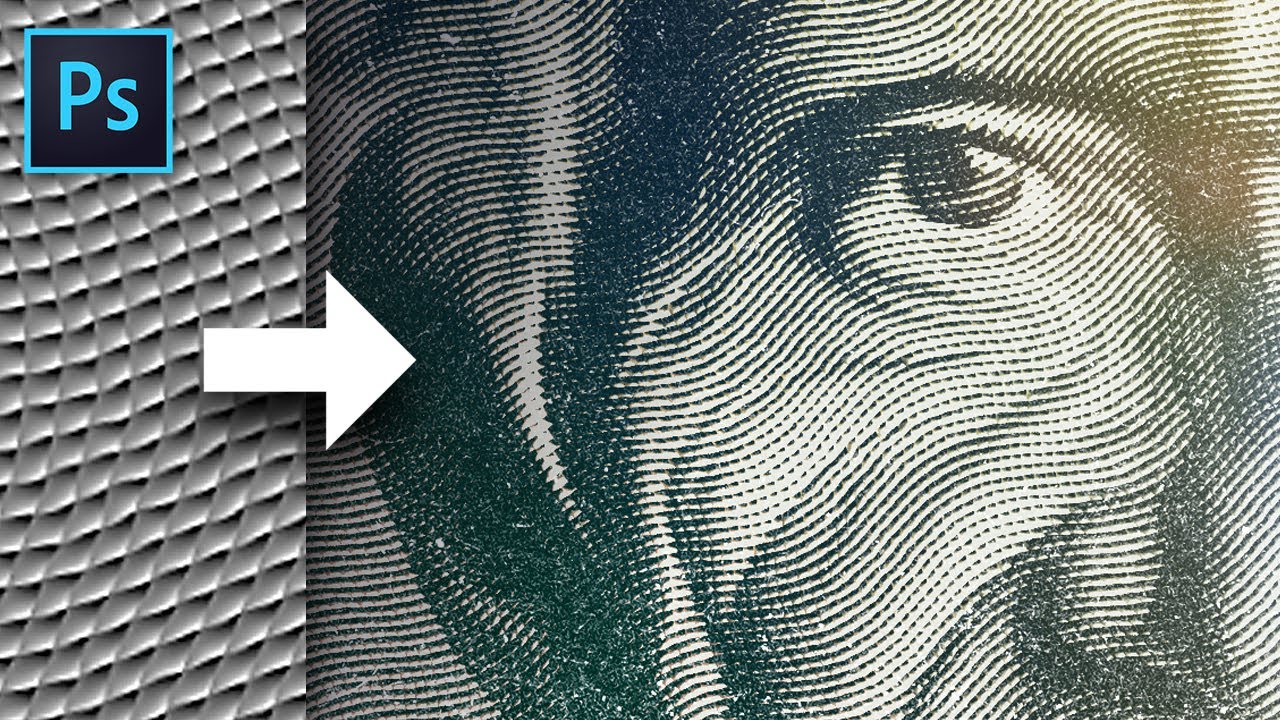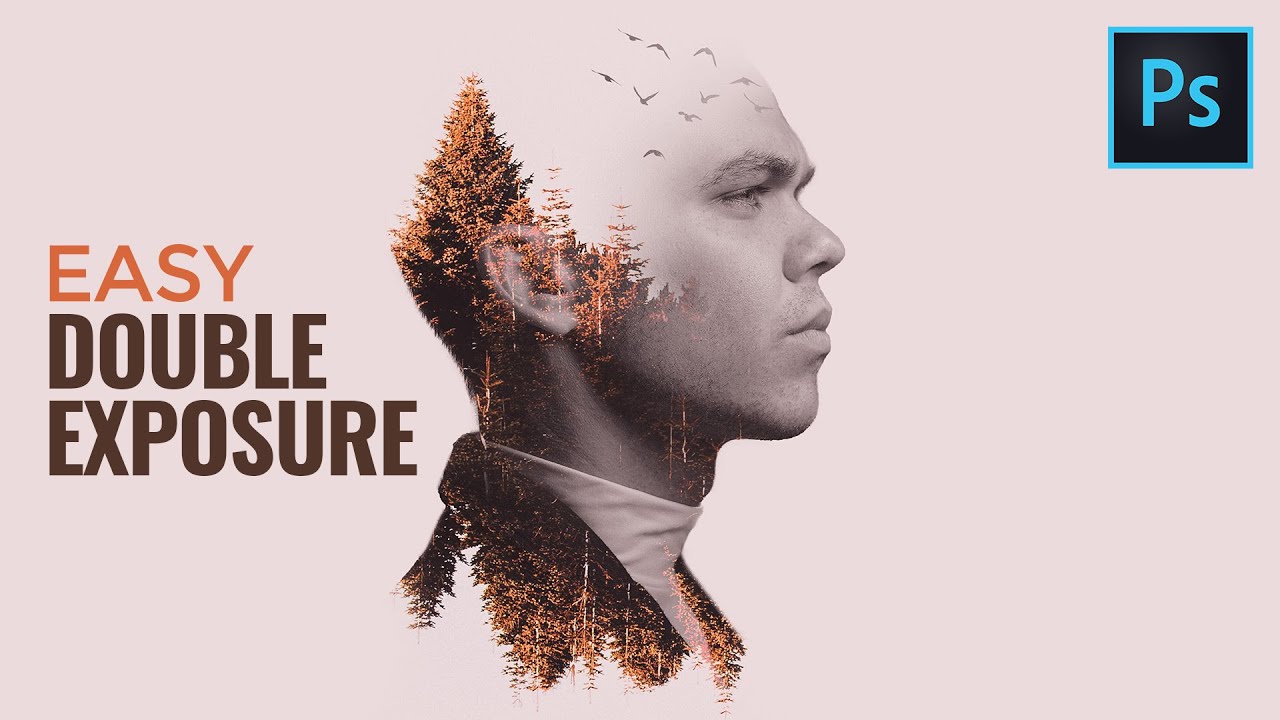Create this strange and simple texture in Photoshop to apply an engraved Illustrated look to your photos and artwork. In this tutorial, we’ll run through the basics of getting it set up, then take a look at a few techniques to give your image a more authentic dollar-bill style treatment.
BONUS: to create the Sun Rays at 07:15:
1) In a square image, create a new layer and Fill with White.
2) Use Filter Gallery→Halftone Pattern, with size set to 12, contrast set to 50, and pattern type set to Line.
3) Rotate the layer 90 degrees.
4) Use Filter – Distort→Polar Coordinates set to “Rectangular to Polar”.
DOWNLOAD THE GRUNGE TEXTURE USED IN THIS TUTORIAL AND MORE:
CONNECT AND SUPPORT TEXTURELABS!
Insta, Facebook, Twitter tag: @texturelabs
Facebook – https://www.facebook.com/texturelabs
Instagram – https://www.instagram.com/texturelabs
Patreon – https://www.patreon.com/texturelabs
source