//TEXT VERSION//
#1 For this you’ll need three videotracks (one for each picture). Drop the first picture into the first videotrack, the second into the second one and so on …
#2 Blend out the first two videotracks. Click “right” on the first pic and open “Videoevent-Panorama/Cropping. Change the (Standart) option into 16:9 for Widescreen and place the picture like you want it in the result.
#3 Re-do this with the next two pictures (don’t forget that you need to undo the “blend out” thing, first.) 😉
#4 If you’re done with that go to “Video-FX” – “Cookie Cutter” and add it to the pictures (from the top picture to the bottom picture in the videotrackline). I’d choose border = 0.03 but you can play around with all those options by yourself or use my sizes. (pause on the video)
#5 Maybe you’ll see that the pictures doesn’t really have the right placement so go back to “Videoevent-Panorama/Cropping and play around with it.
#6 Go to Transitions – Push left or right and use the same transition at the beginning and the end of every clip (two clips go to the right and one to the left)
#7 Now you just have to resize the clips so it goes with the beat
FORGOT THE CREDIT SO DO NOT STEAL THIS VIDEO
source

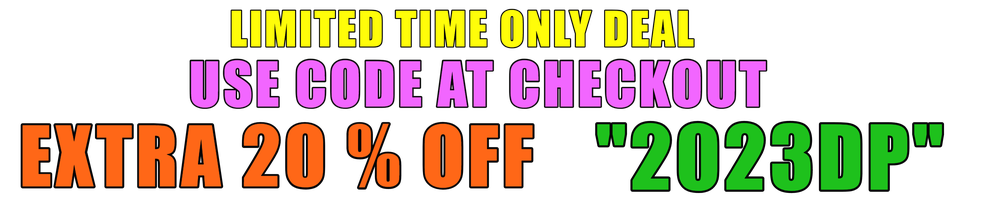
![► Picture Effect #1 [Cookie Cutter Slide in] | Sony Vegas Tutorial](https://i.ytimg.com/vi/fdODTS5oqlE/maxresdefault.jpg)









